How to set up a personal mobile hotspot
A personal mobile hotspot lets you share your phone's Internet access with other devices like tablets, laptops and gaming systems. This lets you get online anywhere without having to search for a Wi-Fi connection.
When these devices are connected through your personal mobile hotspot, any data they use will count towards the limits of your plan.
This function is also called tethering.
To set up a personal mobile hotspot you will need:
- A 4G HSPA+ or LTE Wireless device with mobile hotspot / tethering capabilities.
- A wireless data plan that allows this service.
These steps may vary slightly between different devices.
- iOS
- Tap Settings.
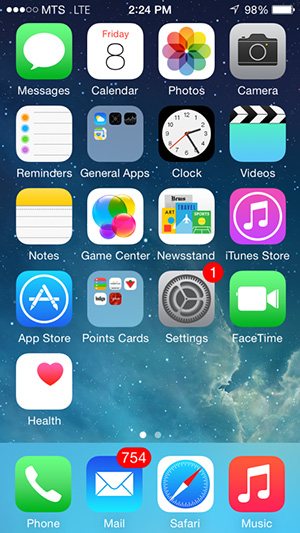
- Tap Cellular.
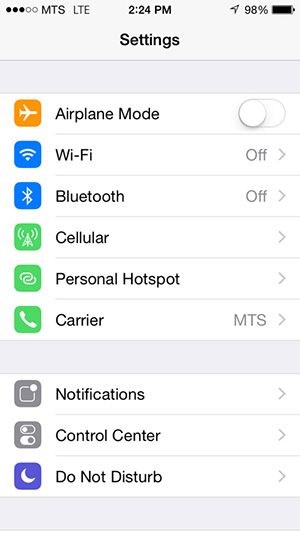
- Tap on Personal Mobile Hotspot.
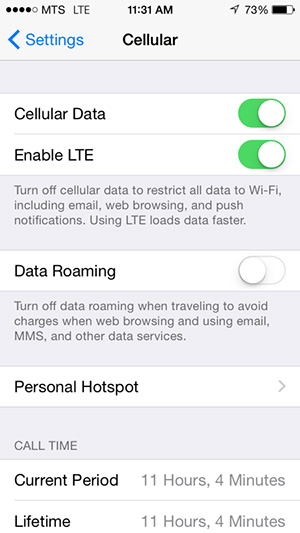
- Ensure Personal Mobile hotspot service is turned on by moving the slider to the right.
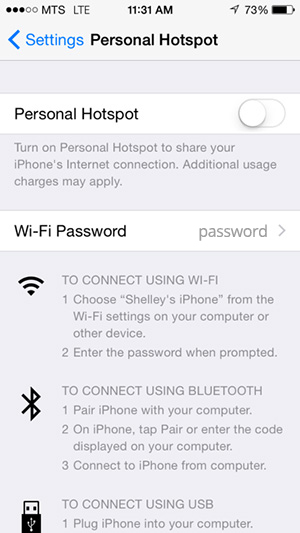
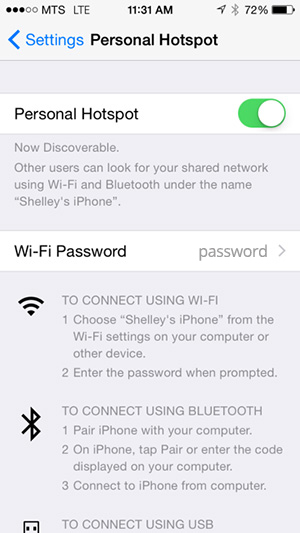
- Bluetooth must be turned on. If it is not, your phone will prompt you to activate it now.
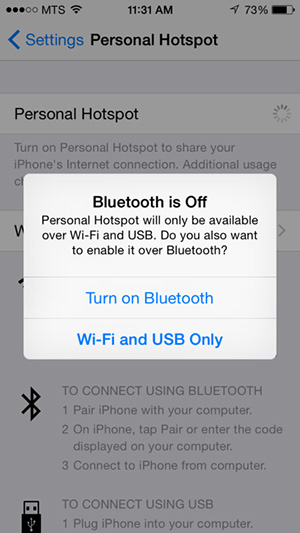
Your Personal Mobile Hotspot is now active.
- Tap Settings.
- Android
- Tap Apps.
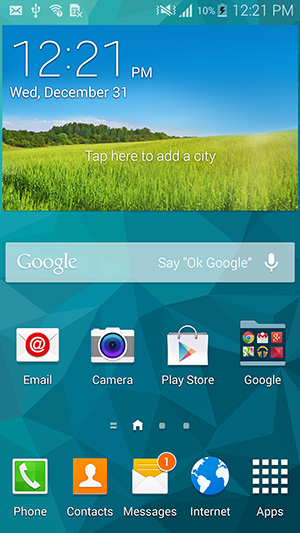
- Tap Settings.
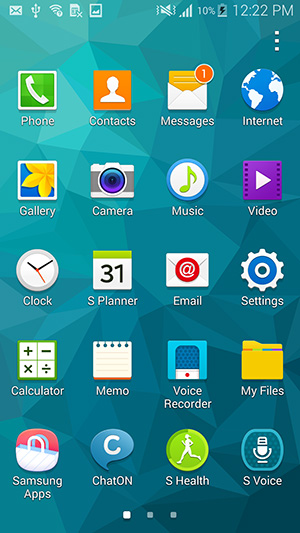
- Tap Tethering and Mobile hotspot.
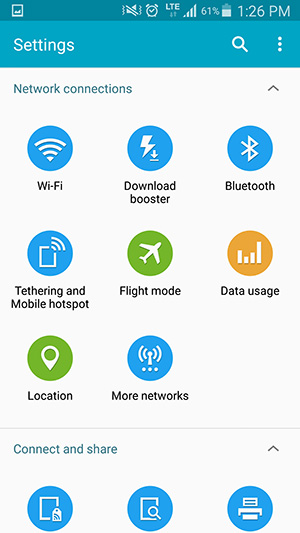
- Tap Mobile Hotspot.
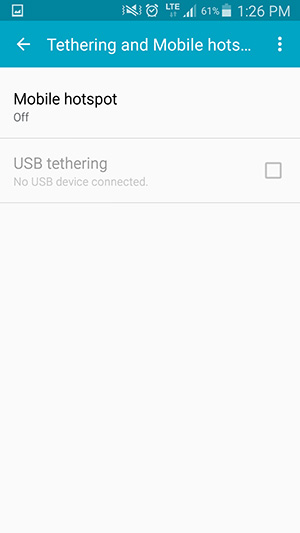
- Tap Menu Icon (Three Dots) in the top right corner and select Configure hotspot.
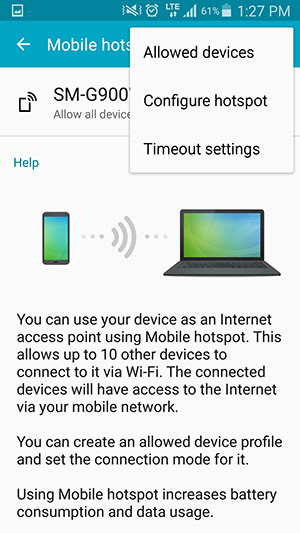
- Delete the existing Network Name and enter your own name for your hotspot.
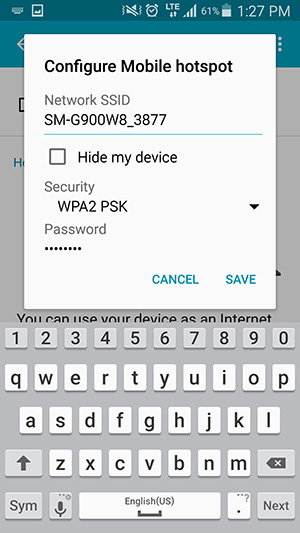
- Tap Password.
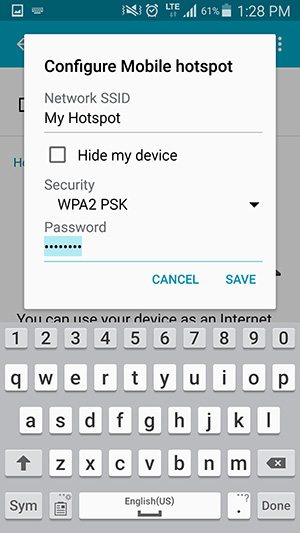
- Delete the existing Password and enter your password.
- Tap Save.
- Ensure Mobile Hotspot service is turned on by moving the slider to the right.
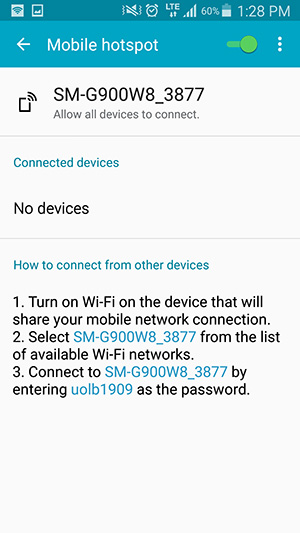
Your Mobile Hotspot is now active.
- Tap Apps.
- BlackBerry
- Swipe left to display Apps.
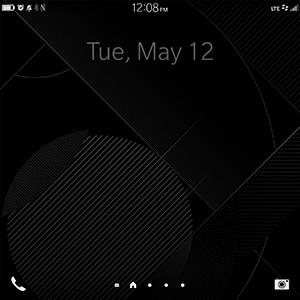
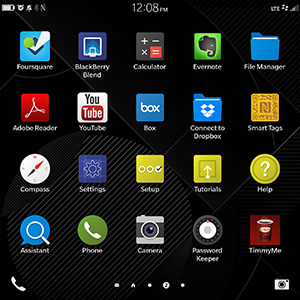
- Tap Settings.
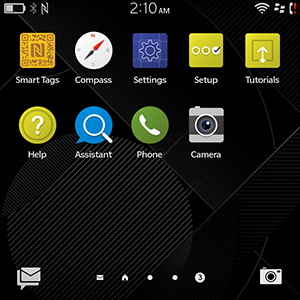
- Tap Network and Connections.
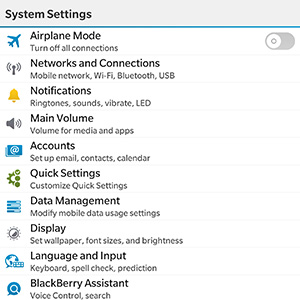
- Scroll to and tap Mobile Hotspot.
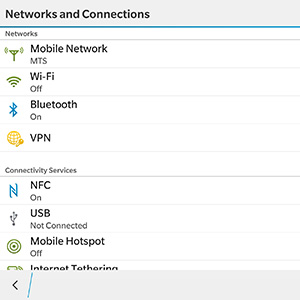
- Tap Next in the top right corner and review information on how Mobile Hotspots work.
- Continue to tap Next until you have reviewed all messages.

- Enter a password for your Mobile Hotspot.
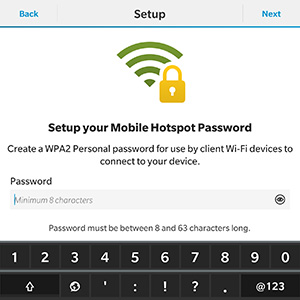
- Tap Next.
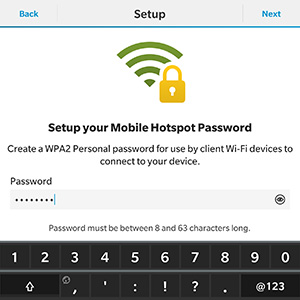
- Tap Configure.
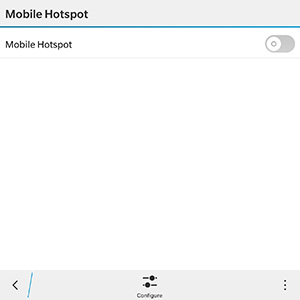
- Tap Mobile Hotspot Name.
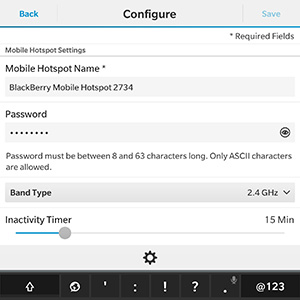
- Delete the existing Mobile Hotspot Name and enter your own name for your hotspot.

- Tap Save.
- Ensure Mobile Hotspot service is turned on by moving the slider to the right.
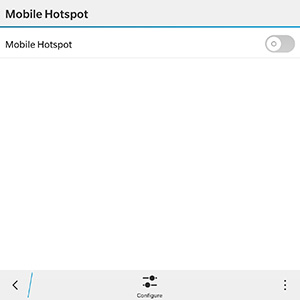
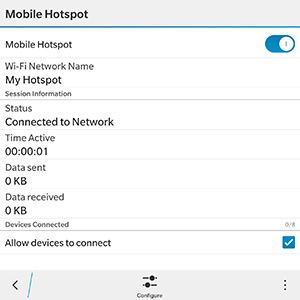
Your Mobile Hotspot is now active.
- Swipe left to display Apps.
- Windows
- Swipe down to access the "Notifications" screen.
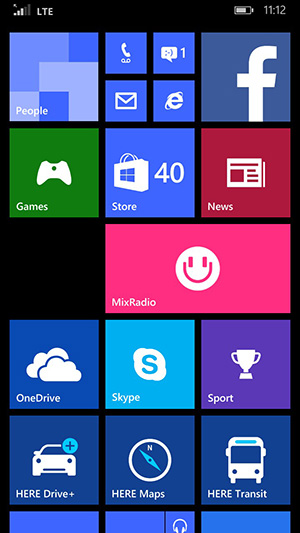
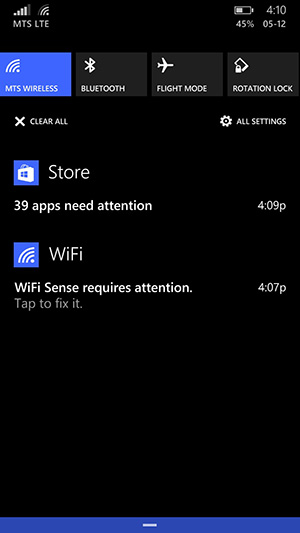
- Tap All Settings.
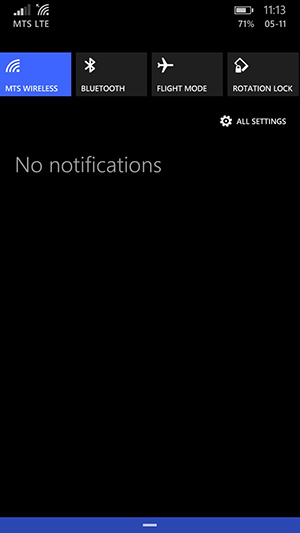
- Scroll to and tap Internet Sharing.
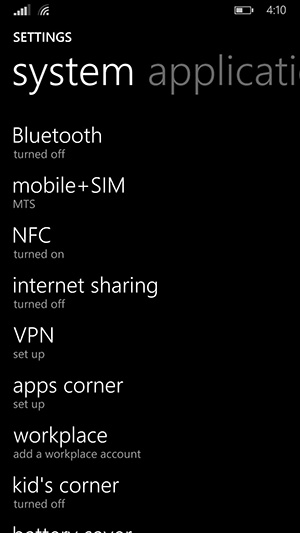
- Select either Wi-Fi or Bluetooth in the Share Over drop down menu.
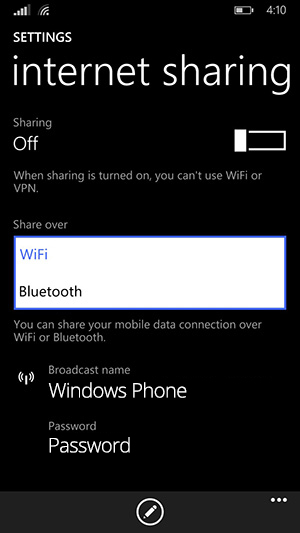
- Tap Setup.
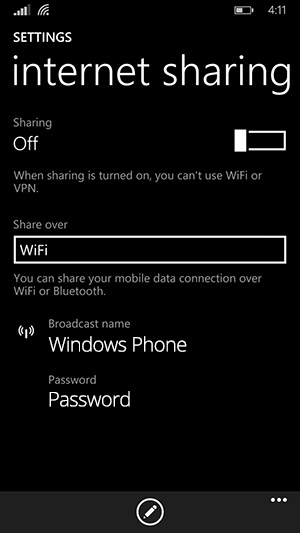
- Tap Broadcast Name.
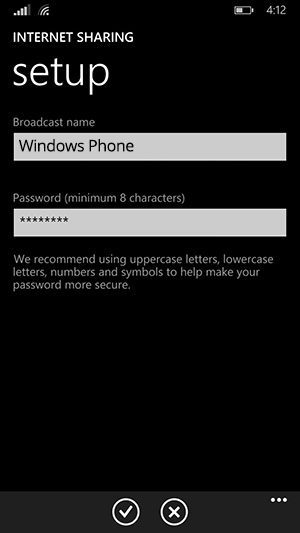
- Delete the existing Broadcast Name and enter your own name for your hotspot.
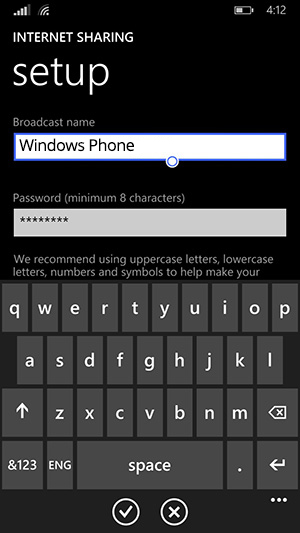
- Tap Password.
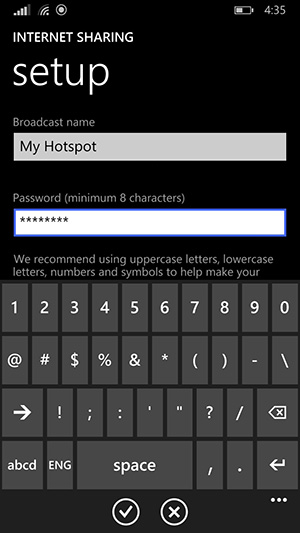
- Delete the existing Password and enter your own.
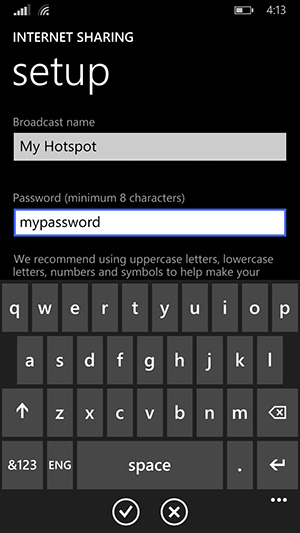
- Tap the checkmark icon.
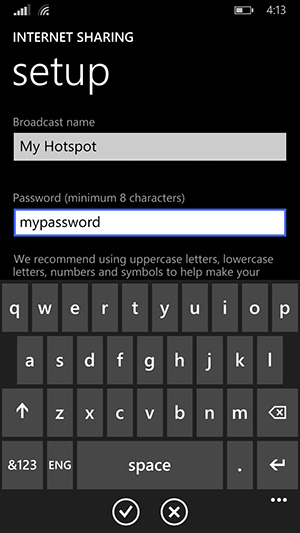
- Ensure Sharing service is turned on by moving the slider to the right.
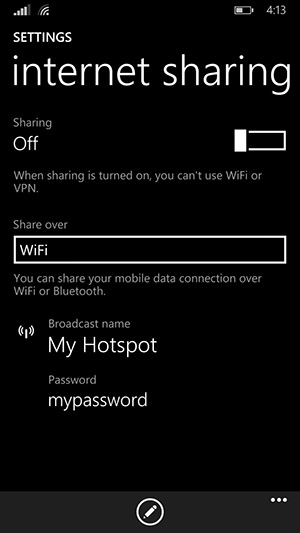
Your Portable Wi-Fi Hotspot is now active.
- Swipe down to access the "Notifications" screen.


