Remote Buttons
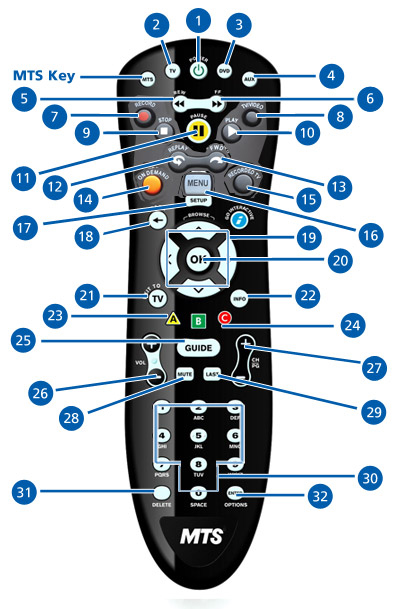
The Bell MTS TV Remote must be set to MTS mode in order to control your Fibe TV service.
MTS Key - Use this key to control your Bell MTS Fibe TV Set Top Box. If your Fibe TV service ever doesn't respond to your remote, try pushing the MTS key before you enter other commands.
- POWER - turns TV on/off.
- TV - sets the remote control TV functions.
- DVD - can be set up to control DVD player.
- AUX - can be set up to control auxiliary devices.
- REW - rewinds Bell MTS Video on Demand, Recorded*, or Live TV*.
- FF - fast forwards Bell MTS Video on Demand, Recorded*, or Live TV.
- Record - to record Live TV*.
- TV/Video - to change the video input.
- STOP - stops Bell MTS Video on Demand or Recorded TV*.
- PLAY - plays Bell MTS Video on Demand or Recorded TV*.
- PAUSE - pauses MTS Video on Demand, Recorded*, or Live TV*.
- REPLAY - skips backward in short segments in Bell MTS Video on Demand, Recorded*, or Live TV*.
- SKIP FWD - skips forward in short segments in MTS Video on Demand, Recorded*, or Live TV*.
- VIDEO ON DEMAND - displays Video on Demand menu.
- RECORDED TV - displays programs you have recorded on your PVR*.
- MENU - displays interactive menu.
- SETUP - used to program the Bell MTS Remote Control to TVs/DVDs or Auxiliary devices.
- BACK - returns to the last screen you were on.
- ARROW BUTTONS - to navigate through the menu, guide, and to bring up picture in picture.
- OK - activates highlighted item.
- EXIT TO TV- exits current function.
- INFO - displays program information.
- A - launches the search function.
- B + C - can be customized using MyRemote.
- GUIDE - displays interactive program guide.
- Vol - adjusts volume.
- CH/PG - to change channels or navigate through menus and screens.
- MUTE - mutes and unmutes sound.
- LAST - returns to the last channel you were watching.
- NUMERIC KEYPAD - to manually enter channel and other numbers.
- DELETE - to delete numbers or letters.
- ENTER (OPTIONS) - Change screen dimensions to fit a wide-screen TV, jump ahead in the Guide by tonight, tomorrow or future days, add a channel to your favorites list.
*Must subscribe to PVR service in order to access Recorded content.


