Home Hub 3000 Wi-Fi Settings & Management
- How to set up Access control in a Home Hub 3000 / Bell MTS Hub 3000 modem
- What is Access control?
-
The Access control feature of your Home Hub lets you set the time and day a particular device can access the Internet. Learn more about How to create access controls on my Home Hub 3000 / Bell MTS Hub 3000 modem. As an example, you can limit the time your children spend online by specifying the day and time when their device (laptop, tablet, etc.) cannot access the Internet.
Note:
Access control only blocks ports 80 (http) and 443 (https) so it will not prevent devices from accessing shared files (documents, pictures, videos) on the local network.
- Create a schedule
-
By creating a schedule, you can specify time periods when particular devices cannot access the Internet.
- Open your web browser and visit http://home/ or http://192.168.100.254.
- From the home screen, click on Access control.
- Click the Create a new schedule button.
- Give the schedule a name.
- From the list of available devices, select the ones that you want to apply this schedule to.
Note:
A device must have connected to your network at least once for it to show up in the list.
- Click the Apply button.
- A calendar will appear. Select the start and end times as well as the days of the week during which you want the blocked access to be in effect.
- Click the Apply button.
- Click the Save button.
For a visual overview visit How to create access controls on my Home Hub 3000 / Bell MTS Hub 3000 modem.
- Always block access
-
You can block devices from accessing the Internet at all times. These devices will not have access to the Internet until you remove them from this list.
To block Internet access:
- Open your web browser and visit http://home/ or http://192.168.100.254.
- From the home screen, click on Access control.
- Click on the pencil next to Always block.
- Select the devices you want to block.
- Click the Apply button.
- Click the Save button.
- Modify an existing schedule
-
You can modify the devices and blocked times for existing schedules:
- Open your web browser and visit http://home/ or http://192.168.100.254.
- From the home screen, click on Access control.
- Click on the pencil next to the schedule you wish to change.
- Add or remove devices.
- Click the Apply button.
- Add new blocked time or click on an existing time block to modify or delete it.
- Click the Save button.
- Delete an existing schedule
-
You can delete existing schedules by clicking on the "X" next to the schedule you wish to delete. This will delete the entire schedule.
- Open your web browser and visit http://home/ or http://192.168.100.254.
- From the home screen, click on Access control.
- Under Edit / View rules select the rule you wish to delete and click the "X".
- Override an active blocked session
-
You can temporarily grant Internet access to a device that is currently blocked by Access control. Overriding provides access to the Internet until the next scheduled blocked time takes effect.
If you have access to the device that's blocked, simply sign in with your modem's administrator password directly on the status page that appeared when the device tried to access the Internet.
- How to set up Password recovery on my Home Hub 3000 / Bell MTS Hub 3000 modem
The Home Hub 3000 has the ability to email and text (Bell MTS wireless numbers only) password information with the simple press of a button on the front of the residential gateway.
Once set up, simply press the password recovery button on the modem and it will email you your administrator password as well as your Wi-Fi information (network names and passwords).
Learn more about password setup.
- How to retrieve the administrator password
The Home Hub 3000 has the ability to email and text (Bell MTS wireless numbers only) password information with the simple press of a button on the front of the Residential Gateway.
Once set up, simply press the password recovery button on the modem and it will email you your administrator password as well as your Wi-Fi information (network names and passwords).
Learn more about password retrieval.
- Finding the SSID and Wireless Network (Wi-Fi) Key
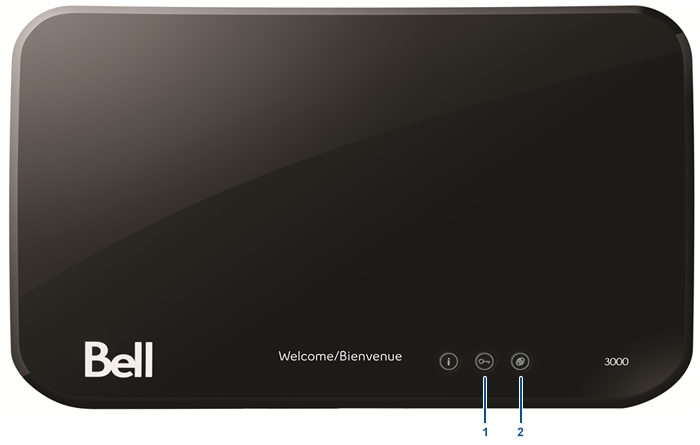
Credentials Request Press for 1 second • Displays Wi-Fi SSID/Password on Screen On: Enabled Off: Disabled WPS Press for 1 second • Initiates WPS pairing of data devices such as laptops, phones, tablets, etc.
• 2 min countdown will display on OLED screenOn: Enabled Off: Disabled Press for 5 seconds • Initiates the pairing of a Wireless Set top box
• 5 min countdown will display on OLED screen


