Time Locking
Time Locking gives you control over when a certain TV can be watched. You can lock a set-top box during specified hours and days of the week (like when the kids should be sleeping instead of watching TV). When a set-top box is locked, all TV content is blocked, and can be unlocked by entering the Parental PIN.
- Set Time Lock
- Press MENU on your remote control.
- Press the down arrow button to highlight Settings.
- Press the down arrow button to highlight Parental Controls and press OK.
- Highlight Parental Locking and press OK.
- Enter your PIN.
- Highlight Change beside the Time Locking heading, and press OK.
- Press OK and a lock icon will appear beside Time Locking.
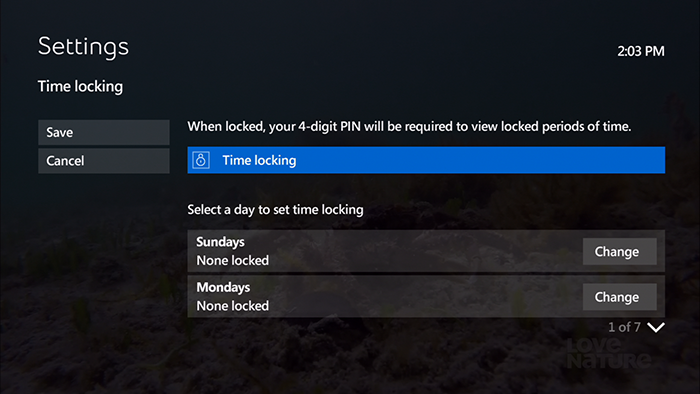
- Press the down arrow button to highlight Change beside the day of the week you want to set the Time Lock on and press OK.
- The Time locking screen for the selected day will be displayed, all blocks of time will be shown (both locked and unlocked periods).
- If a block of time is unlocked, no lock icon is shown.
- If a block of time is already locked, a lock icon is shown.
- Use the up and down arrow buttons to highlight the period of time you want to lock or unlock and press OK to change the lock setting:
- To lock the entire day, highlight Lock All and press OK. Lock All changes to Unlock All.
- To unlock the entire day, highlight Unlock All and press OK.
- To view only the locked channels, highlight View Locked Only and press OK. View locked only changes to View All Channels.
- To restore the full list of locked and unlocked blocks of time, highlight View All and press OK.
- To copy the settings of the current day to all other days, highlight Apply to all days and press OK.
- A message will be displayed to confirm applying the settings to all days
- Highlight Yes to confirm.
- Highlight No to cancel.
- To save your changes, highlight Save and press OK.
You can also select Don't Save to exit from this screen without saving your changes.
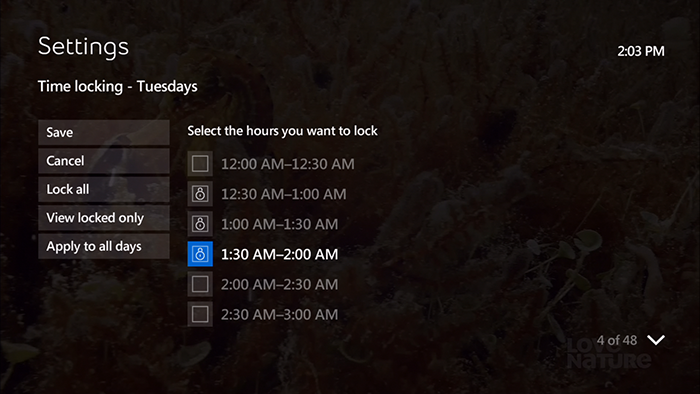
- Unlock the set-top box during Time Lock
Enter your PIN using your remote control.
After entering your PIN, you will be able to use the TV service and it will remain unlocked until the next Time Lock period.
If the set-top box is powered off and then powered on again during a blocked time, you will again be asked to enter your PIN.
- Disable Time Lock
- Press MENU on your remote control.
- Press the down arrow button to highlight Settings.
- Press the down arrow button to highlight Parental Controls and press OK.
- Highlight Parental Locking and press OK.
- Enter your PIN.
- Highlight Change under the Time Locking heading and press OK.
- Press the right arrow button to highlight Time Locking.
- Press OK and a lock icon will disappear beside Time Locking.
- Highlight Save and press OK.


