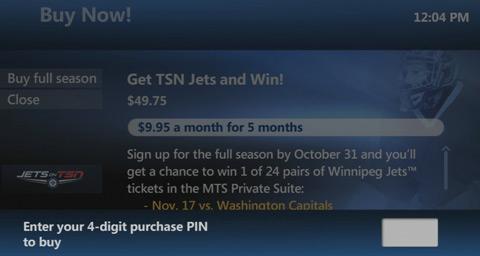On-TV Messaging User Guide
Bell MTS Fibe TV Entertainment News and TV Service message notifications will automatically show up on your TV. A small pop-up window will show in the lower right corner of your TV screen, indicating you have received a message.
-
To immediately view the message, select Read and press OK.

Tip:
- If you Close the notification pop-up, you can read it later in the News Log.
- How do I access messages in the Service and News Log?
- Press the MENU button on your TV remote control.
- Press the down arrow button to navigate to Apps, press OK.
- Press the right arrow button to navigate to News Log, and then press OK.
- The Service and News log will be displayed. The last message received will be at the top of the list.
- To view a message, use the arrow buttons to select a message and Press OK. If there is more than one page to view, use the arrow buttons on your remote to select Next Page or Previous Page and press OK.
- To exit the log, press OK to close the message and return to TV viewing.
- How do I disable entertainment news pop-up notifications on my TV?
Note:
Disabling entertainment news does not disable TV service notifications from appearing on your TV.
Pop-up entertainment news notifications will be initially turned on (enabled) for all set-top boxes. To turn the notifications off (disable), follow these steps:
- Press the MENU button on your TV remote control.
- Press the down arrow button to navigate to Apps, press OK.
-
Press the right arrow button to navigate to News Options, and then press OK.
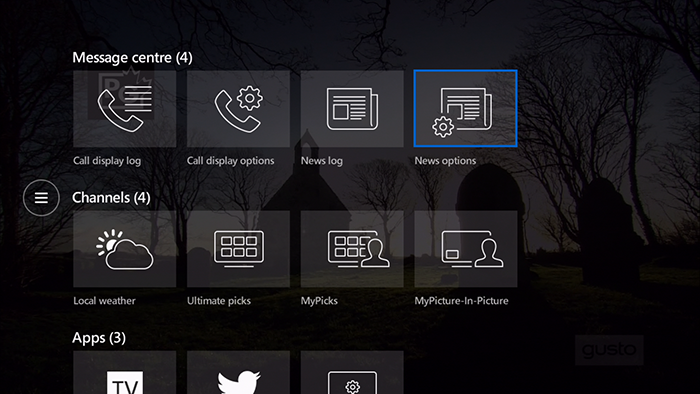
-
Use the arrow buttons to navigate to OFF.
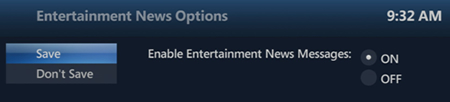
- Use the arrow buttons to navigate to Save and press OK.
- This will disable pop-up notifications for entertainment news on every TV (set-top box) in the house.
- Do I have to delete messages I have read from the Service and News Log?
You don't need to delete messages as they will expire automatically after a set amount of time.
- How do I know which messages in the Log have been viewed?
The read / unread status of the messages are easy to see:
- Messages that have been read will have an "open" envelope icon.
- Messages that have not yet been read will have a "new" envelope icon.
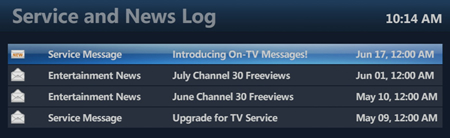
- Purchasing add-ons
Fibe TV will let you know when there is an opportunity to purchase "add-ons" such as specialty channels through your TV. To complete the purchase, enter your 4 digit purchase pin. This is the same purchase pin used for Video On Demand.