OnNow Guide
For customers who want a more graphical program guide, the OnNow Guide presents all current and upcoming programs along with poster art for the programs in a vertical scrolling menu.
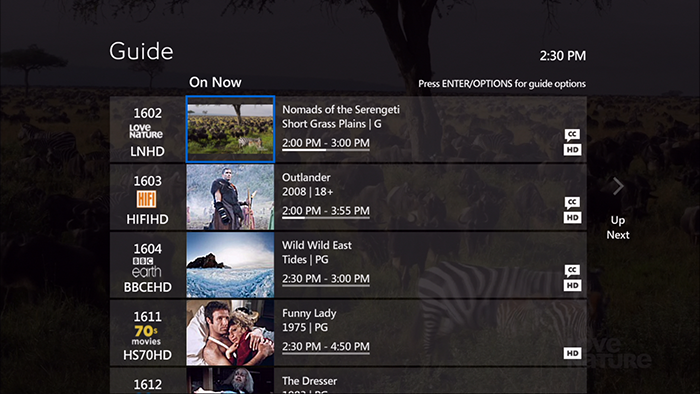
- Make OnNow your primary guide
The OnNow Guide is turned off by default. To enable OnNow as your primary guide:
- Press MENU on your remote control. The Menu Screen appears.
- Press the down arrow button to highlight Settings, on the vertical menu bar, and press OK.
- Press the down arrow button to highlight Guide, and press OK.
- Press the right arrow button to highlight Primary Guide Style and press OK.
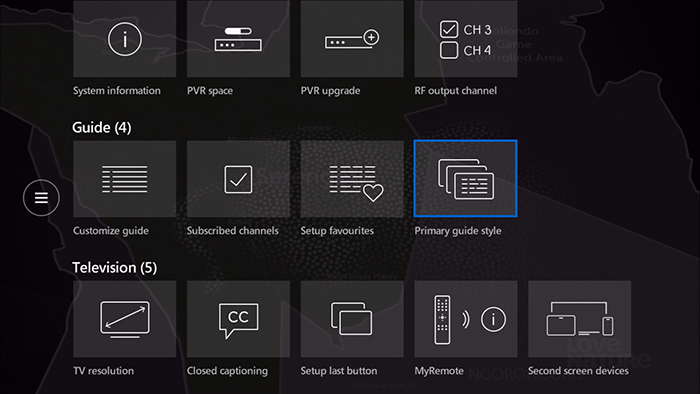
- Press the arrow buttons to highlight OnNow guide, and press OK.
- Press the arrow buttons to highlight Save, and press OK.
Now when you press the Guide button on your remote, the OnNow Guide will appear.
- Rotate between guide styles
By default the Guide button on the remote control toggles a single guide style on and off. You can enable Guide Rotation, to allow each successive press of the Guide button to change the guide style.
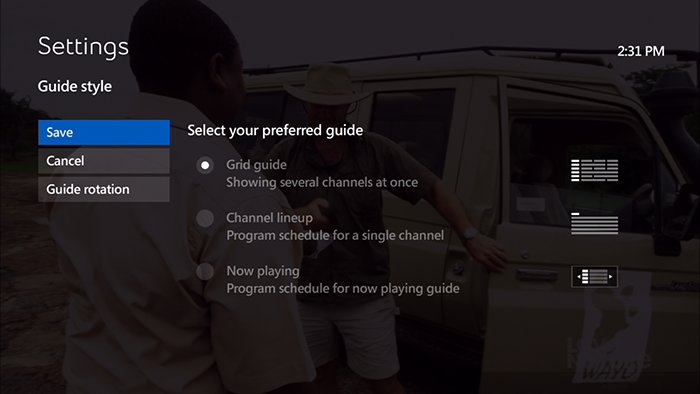
- Press MENU on your remote control. The Menu Screen appears.
- Press the down arrow button to highlight Settings, on the vertical menu bar, and press OK.
- Press the down arrow button to highlight Guide, and press OK.
- Press the right arrow button to highlight Primary Guide Style and press OK.
- Press the arrow button to highlight Guide Rotation, and press OK.
- Press the arrow button to highlight each guide type you want in your guide rotation, and press OK. You can highlight any or all of the guide types.
- Press the arrow button to highlight Save, and press OK.
- Press Exit to close the menu.
Now when you press the Guide button on your remote, your primary guide will appear, subsequent presses of the guide button will change the guide style through your rotation. At the end of the rotation, pressing the guide button will close the guide.


