Change Aspect Ratio
Changing the screen aspect ratio changes the screen dimensions for the video image and for the TV screens.
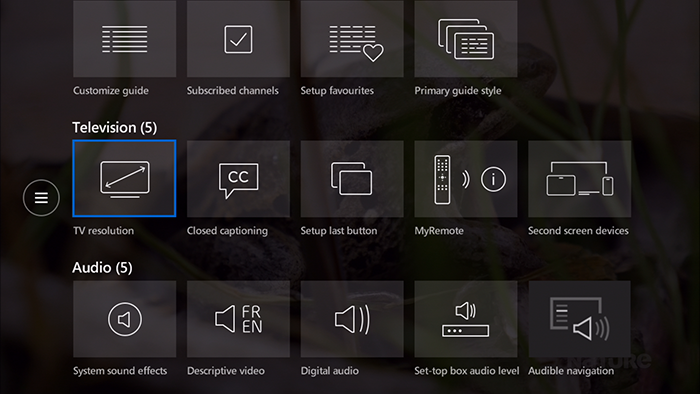
- Press MENU on your remote control.
- Press the down arrow button to highlight Settings on the horizontal menu bar.
- Highlight Television, and press OK.
- Highlight TV Resolution, and press OK. The "Screen Aspect Ratio and High Definition" screen appears.
- Highlight the Aspect Ratio and Resolution that you want and press OK to activate.
- SD 4x3 – Used for ordinary televisions.
- HD 720p – Used if you have a widescreen TV that displays images 720 pixels wide (this is sometimes called "enhanced definition").
- HD 1080i – Used if you have a widescreen TV that displays high-definition images (1080 pixels wide).
- HD 1080p – Used if you have a widescreen TV that displays high-definition 1080p images.
Note:
Ensure your TV is connected to the Bell MTS Set-top Box with a HDMI or Component cable prior to selecting 720p, 1080i, or 1080p.
- Highlight Continue, and press OK. You can also select Cancel Changes and press OK to exit from this screen without changing the aspect ratio.
- To start the video test, select Start Test button, and press OK. If your TV is capable of displaying the resolution you choose, you can select the Keep Settings button and press OK, otherwise wait 15 seconds and you see an option to choose a different resolution.


