Set Up Your Wireless Set-Top Box
Notes:
- The Wireless Set-Top box (STB) must be installed flat or performance may be impaired.
- Do not block any slots/openings or place anything on top of the STB.
- If used outdoors STB must be protected from moisture, temperature extremes and prolonged exposure to sunlight.
- Install new wireless set-top box VIP 2502
- Install wireless VIP 2502 set-top box with no HomeHub 3000
-
- Connect the HDMI or component cables to your new wireless set-top box.
- Wireless set-top boxes do not require a coaxial or Ethernet cable.
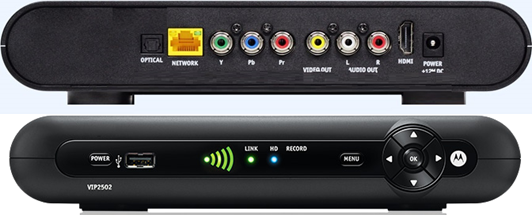
Images may not be exactly as shown.
- Wireless set-top boxes do not require a coaxial or Ethernet cable.
- Connect the power adapter included in the box of the wireless set-top box to a power outlet. The lights on the front of the set-top box will flash briefly then go out for around one to two minutes.

Images may not be exactly as shown. - Turn on your TV and wait for the Connect prompt to appear on the TV. Do not press OK at this point.
- Press and hold the WPS button on the VAP2500 for two seconds, or, until WPS LED flashes green. WPS LED will flash green for two minutes.
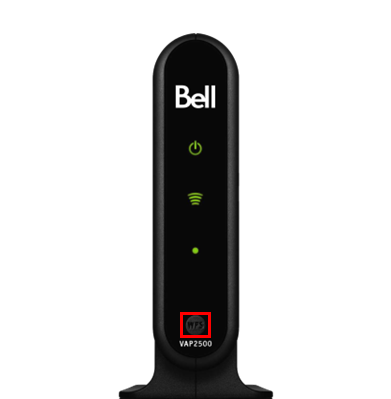
Images may not be exactly as shown. - Within two minutes, go back to your set-top box and press OK.

Images may not be exactly as shown. - Ensure your TV is set to the correct input (HDMI1, HDMI2, Video1, etc.).
- The set-top box will connect to the VAP2500 and restart. You will see a Fibe TV logo on your TV and a green Wi-Fi signal light on your set-top box when it is ready for use. Press SELECT or OK to watch TV.

Images may not be exactly as shown.
- Connect the HDMI or component cables to your new wireless set-top box.
- Install wireless VIP 2502 set-top box and VAP 2500 with no HomeHub 3000
-
- Connect the HDMI or component cables to your new wireless set-top box.
- Wireless set-top boxes do not require a coaxial or Ethernet cable.
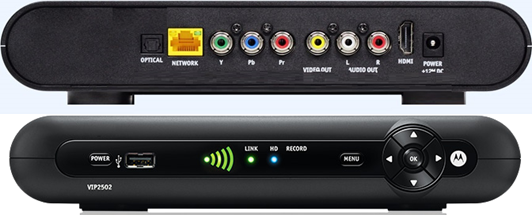
Images may not be exactly as shown.
- Wireless set-top boxes do not require a coaxial or Ethernet cable.
- Plug one end of the provided Ethernet cable into one of the Ethernet ports in (section 1) on the Bell MTS RG and the other Ethernet cable end in the Ethernet port (section 2) on the VAP2500.

Images may not be exactly as shown. 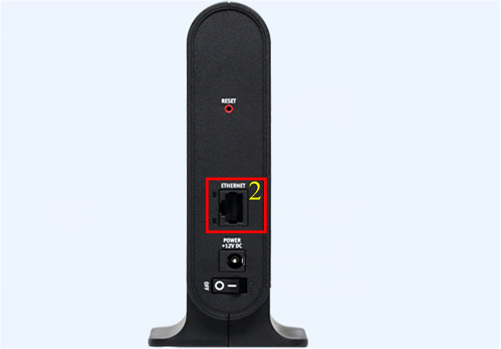
Images may not be exactly as shown. 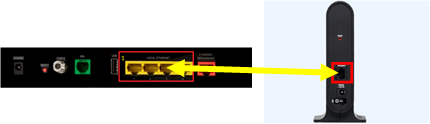
Images may not be exactly as shown. - Plug the power cable into the power port (section 1) and toggle the On/Off switch (section 2) to the On position.
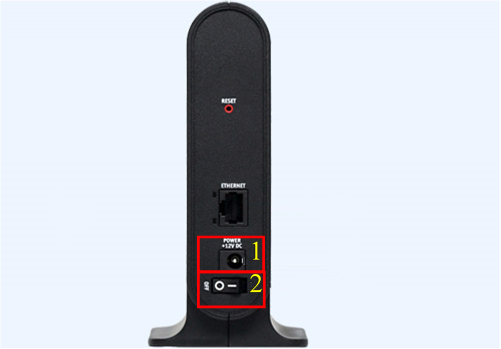
Images may not be exactly as shown. - Connect the power adapter included in the box of the wireless set-top box to a power outlet. The lights on the front of the set-top box will flash briefly then go out for around one to two minutes.

Images may not be exactly as shown. - Turn on your TV and wait for the Connect prompt to appear on the TV. Do not press OK at this point.
- Press and hold the WPS button on the VAP2500 for two seconds, or, until WPS LED flashes green. WPS LED will flash green for two minutes.
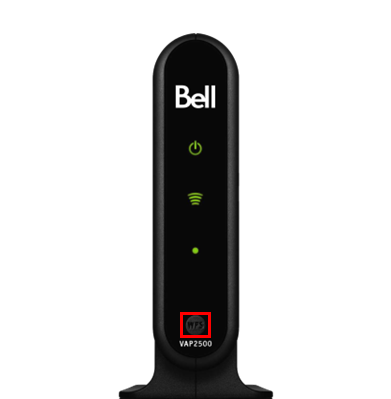
Images may not be exactly as shown. - Within two minutes, go back to your set-top box and press OK.

Images may not be exactly as shown. - Ensure your TV is set to the correct input (HDMI1, HDMI2, Video1, etc.).
- The set-top box will connect to the VAP2500 and restart. You will see a Fibe TV logo on your TV and a green Wi-Fi signal light on your set-top box when it is ready for use. Press SELECT or OK to watch TV.

Images may not be exactly as shown.
- Connect the HDMI or component cables to your new wireless set-top box.
- Install wireless VIP 2502 set-top box with HomeHub 3000
-
- Connect the HDMI or component cables to your new wireless set-top box.
- Wireless set-top boxes do not require a coaxial or Ethernet cable.
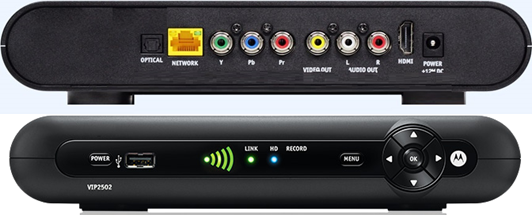
Images may not be exactly as shown.
- Wireless set-top boxes do not require a coaxial or Ethernet cable.
- Connect the power adapter included in the box of the wireless set-top box to a power outlet. The lights on the front of the set-top box will flash briefly then go out for around one to two minutes.

Images may not be exactly as shown. - Turn on your TV and wait for the Connect prompt to appear on the TV. Do not press OK at this point.
- Press and hold the WPS button on the HomeHub 3000.

Images may not be exactly as shown. - Wait for the OLED screen on the HomeHub 3000 to say Hold to Connect TV receiver.
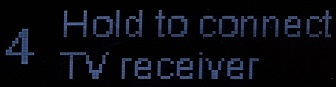
Images may not be exactly as shown. - Continue to hold the button until the five second timer expires and the OLED screen says TV Receiver and displays a countdown timer.
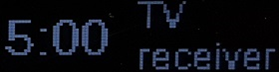
Images may not be exactly as shown. - Within the allotted time, go back to your wireless set-top box and press OK.

Images may not be exactly as shown. - The set-top box will connect to the HomeHub 3000 and restart. You will see a Fibe TV logo on your TV, and a green Wi-Fi signal light on your set-top box when it is ready for use. Press SELECT or OK to watch TV.

Images may not be exactly as shown.
- Connect the HDMI or component cables to your new wireless set-top box.
- Install wireless VIP 2502 set-top box with Giga Hub
-
- Connect the HDMI or component cables to your new wireless set-top box.
- Wireless set-top boxes do not require a coaxial or Ethernet cable.
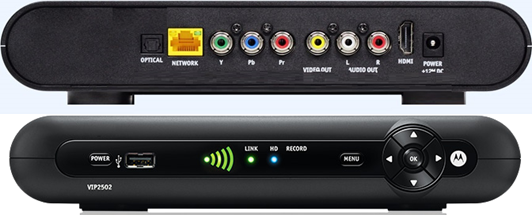
Images may not be exactly as shown.
- Wireless set-top boxes do not require a coaxial or Ethernet cable.
- Connect the power adapter included in the box of the wireless set-top box to a power outlet. The lights on the front of the set-top box will flash briefly then go out for around one to two minutes.

Images may not be exactly as shown. - Turn on your TV and wait for the Connect prompt to appear on the TV. Do not press OK at this point.
- Press the OK button on the Giga Hub.
- Press the down arrow button until "Connect Fibe TV receiver" is highlighted on the LED screen.

Images may not be exactly as shown. - Press the OK button.
- A 5 minute pairing process will be initiated.
- Pressing the OK button again will cancel the pairing process.

Images may not be exactly as shown. - Within the allotted time, go back to your wireless set-top box and press OK.

Images may not be exactly as shown. - The set-top box will connect to the Giga Hub and restart. You will see a Fibe TV logo on your TV and a green Wi-Fi signal light on your set-top box when it is ready for use. Press SELECT or OK to watch TV.

Images may not be exactly as shown.
- Connect the HDMI or component cables to your new wireless set-top box.
- Replace your wireless set-top box VIP 2502 with a wireless set-top box VIP 2502
- How to replace your wireless set-top box (VIP2502) with no HomeHub 3000 at home
-
- Disconnect all cables from your current set-top box and connect them to the corresponding connections on your new set-top box.
- If you have a USB device plugged into the front of the PVR set-top box for your RF remote, ensure that you transfer it over to the new PVR set-top box.
- Wireless set-top boxes do not require a coaxial or Ethernet cable.
- Do not plug in the old power adapter to the new set-top box.
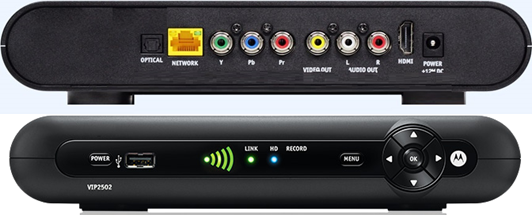
Images may not be exactly as shown.
- Once you have connected the set-top box to a power outlet, the lights on the front of the set-top box will flash briefly then go out for around one to two minutes.

Images may not be exactly as shown. - Ensure your TV is set to the correct input (HDMI1, HDMI2, Video1, etc.).
- Turn on your TV and wait for the Connect prompt to appear on the TV. Do not press OK at this point. If you don't see the Connect prompt appear on the TV, ensure your TV is set to the connect input (HDMI1, HDMI2, Video1, etc.).
- Press and hold the WPS button on VAP2500 for two seconds or until WPS LED flashes green. WPS LED will flash green for two minutes.
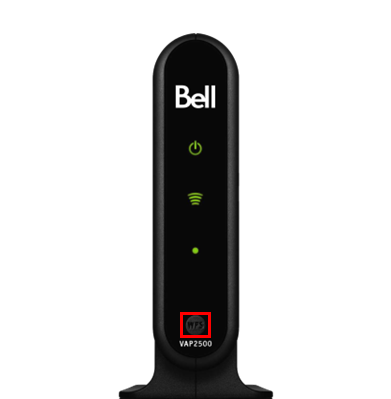
Images may not be exactly as shown. - Within two minutes, go back to your set-top box and press OK.

Images may not be exactly as shown. - The set-top box will connect to the VAP2500 and restart. You will see a Fibe TV logo on your TV and a green Wi-Fi signal light on your set-top box when it is ready for use. Press SELECT or OK to watch TV.

Images may not be exactly as shown.
- Disconnect all cables from your current set-top box and connect them to the corresponding connections on your new set-top box.
- How to replace your wireless set-top box (VIP2502) if you have a HomeHub 3000
-
- Disconnect all cables from your current set-top box and connect them to the corresponding connection on your new set-top box.
- If you have a USB device plugged into the front of the PVR set-top box for your RF remote, ensure that you transfer it over to the new PVR set-top box.
- Wireless set-top boxes do not require a coaxial or Ethernet cable.
- Do not plug in the old power adapter to the new set-top box.
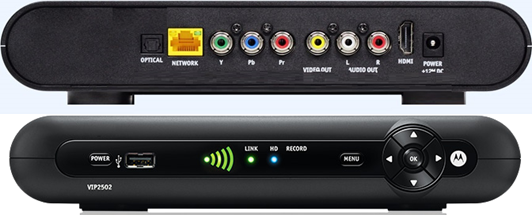
Images may not be exactly as shown. 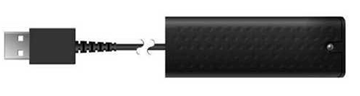
Images may not be exactly as shown.
- Connect the power adapter included in the box of the wireless set-top box to a power outlet. The lights on the front of the set-top box will flash briefly then go out for around one to two minutes.

Images may not be exactly as shown. - Turn on your TV and wait for the Connect prompt to appear on the TV. Do not press OK at this point. If you don't see the Connect prompt appear on the TV, ensure your TV is set to the connect input (HDMI1, HDMI2, Video1, etc.).
- Press and hold the WPS button on the HomeHub 3000.

Images may not be exactly as shown. - Wait for the OLED screen to say Hold to Connect TV Receiver.
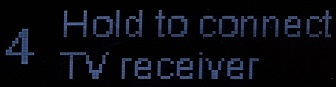
Images may not be exactly as shown. - Ensure your TV is set to the correct input (HDMI1, HDMI2, Video1, etc.).
- Continue to hold the button until the five second timer expires and the OLED screen says TV Receiver and displays a countdown timer.
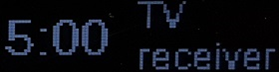
Images may not be exactly as shown. - Within the allotted time, go back to your wireless set-top box and press OK.

Images may not be exactly as shown. - The set-top box will connect to the HomeHub 3000 and restart. You will see a Fibe TV logo on your TV, and a green Wi-Fi signal light on your set-top box when it is ready for use. Press SELECT or OK to watch TV.

Images may not be exactly as shown.
- Disconnect all cables from your current set-top box and connect them to the corresponding connection on your new set-top box.
- How to replace your wireless set-top box (VIP2502) if you have a Giga Hub
-
- Disconnect all cables from your current set-top box and connect them to the corresponding connection on your new set-top box.
- If you have a USB device plugged into the front of the PVR set-top box for your RF remote, ensure that you transfer it over to the new PVR set-top box.
- Wireless set-top boxes do not require a coaxial or Ethernet cable.
- Do not plug in the old power adapter to the new set-top box.
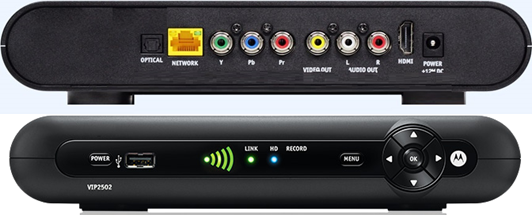
Images may not be exactly as shown. 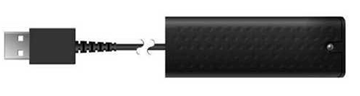
Images may not be exactly as shown.
- Connect the power adapter included in the box of the wireless set-top box to a power outlet. The lights on the front of the set-top box will flash briefly then go out for around one to two minutes.

Images may not be exactly as shown. - Turn on your TV and wait for the Connect prompt to appear on the TV. Do not press OK at this point.
- Press the OK button on the Giga Hub.
- Press the down arrow button until "Connect Fibe TV receiver" is highlighted on the LED screen.

Images may not be exactly as shown. - Press the OK button.
- A 5 minute pairing process will be initiated.
- Pressing the OK button again will cancel the pairing process.

Images may not be exactly as shown. - Within the allotted time, go back to your wireless set-top box and press OK.

Images may not be exactly as shown. - The set-top box will connect to the Giga Hub and restart. You will see a Fibe TV logo on your TV, and a green Wi-Fi signal light on your set-top box when it is ready for use. Press SELECT or OK to watch TV.

Images may not be exactly as shown.
- Disconnect all cables from your current set-top box and connect them to the corresponding connection on your new set-top box.
- Replace your wired set-top box with a wireless set-top box VIP 2502
- How to replace your wired set-top box with a wireless set-top box with no HomeHub 3000 in home (VAP2500 exists in home)
-
- Disconnect all cables from your current set-top box and connect them to the corresponding connections on your new set-top box.
- If you have a USB device plugged into the front of the PVR set-top box for your RF remote, ensure that you transfer it over to the new PVR set-top box.
- Wireless set-top boxes do not require a coaxial or Ethernet cable.
- Do not plug in the old power adapter into the new PVR set-top box.

Images may not be exactly as shown. 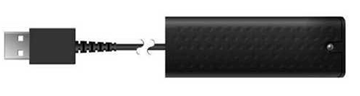
Images may not be exactly as shown.
- Connect the HDMI or component cables to your new wireless set-top box.
- If you have a USB device for your RF remote, plug it into the USB port.
- Wireless set-top boxes do not require a coaxial or Ethernet cable.
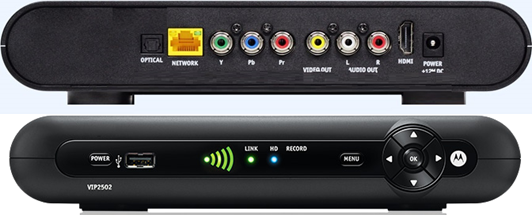
Images may not be exactly as shown.
- Connect the power adapter included in the box of the wireless set-top box to a power outlet. The lights on the front of the set-top box will flash briefly then go out for around one to two minutes.

Images may not be exactly as shown. - Turn on your TV and wait for the Connect prompt to appear on the TV. Do not press OK at this point.
- Press and hold the WPS button on the VAP2500 for two seconds, or, until WPS LED flashes green. WPS LED will flash green for two minutes.
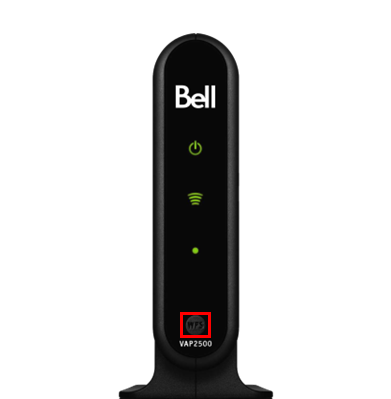
Images may not be exactly as shown. - Within two minutes, go back to your set-top box and press OK.

Images may not be exactly as shown. - Ensure your TV is set to the correct input (HDMI1, HDMI2, Video1, etc.).
- The set-top box will connect to the VAP2500 and restart. You will see a Fibe TV logo on your TV and a green Wi-Fi signal light on your set-top box when it is ready for use. Press SELECT or OK to watch TV.

Images may not be exactly as shown.
- Disconnect all cables from your current set-top box and connect them to the corresponding connections on your new set-top box.
- How to replace your wired set-top box with a wireless set-top box with no HomeHub 3000 in home (No existing VAP2500 in home)
-
- Disconnect all cables from your current set-top box and connect them to the corresponding connections on your new set-top box.
- If you have a USB device plugged into the front of the PVR set-top box for your RF remote, ensure that you transfer it over to the new PVR set-top box.
- Wireless set-top boxes do not require a coaxial or Ethernet cable.
- Do not plug in the old power adapter into the new PVR set-top box.

Images may not be exactly as shown. 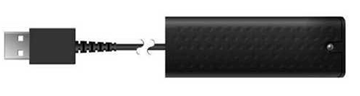
Images may not be exactly as shown.
- Connect the HDMI or component cables to your new wireless set-top box.
- If you have a USB device for your RF remote, plug it into the USB port.
- Wireless set-top boxes do not require a coaxial or Ethernet cable.
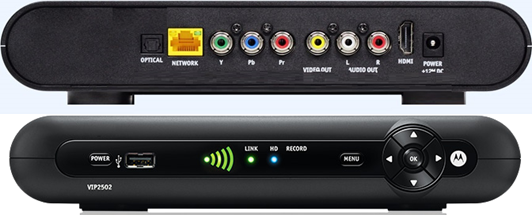
Images may not be exactly as shown.
- Plug one end of the provided Ethernet cable into one of the Ethernet ports in (section 1) on the Bell MTS RG and the other Ethernet cable end in the Ethernet port (section 2) on the VAP2500.

Images may not be exactly as shown. 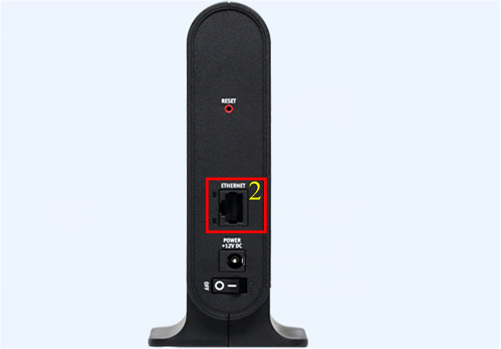
Images may not be exactly as shown. 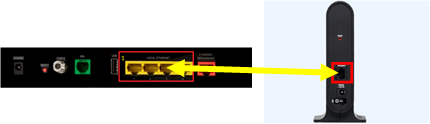
Images may not be exactly as shown. - Plug the power cable into the power port (section 1) and toggle the On/Off switch (section 2) to the On position.
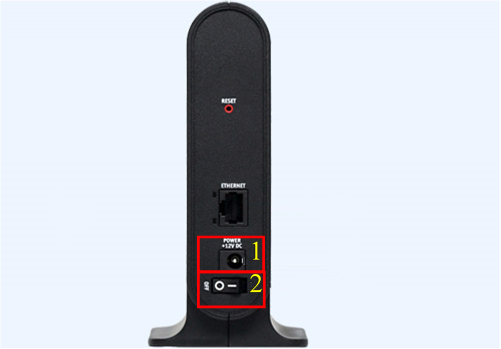
Images may not be exactly as shown. - Connect the power adapter included in the box of the wireless set-top box to a power outlet. The lights on the front of the set-top box will flash briefly then go out for around one to two minutes.

Images may not be exactly as shown. - Turn on your TV and wait for the Connect prompt to appear on the TV. Do not press OK at this point.
- Press and hold the WPS button on the VAP2500 for two seconds, or, until WPS LED flashes green. WPS LED will flash green for two minutes.
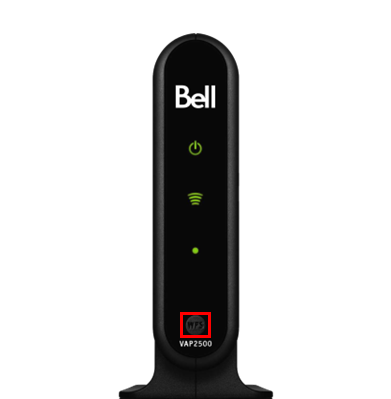
Images may not be exactly as shown. - Within two minutes, go back to your set-top box and press OK.

Images may not be exactly as shown. - Ensure your TV is set to the correct input (HDMI1, HDMI2, Video1, etc.).
- The set-top box will connect to the VAP2500 and restart. You will see a Fibe TV logo on your TV and a green Wi-Fi signal light on your set-top box when it is ready for use. Press SELECT or OK to watch TV.

Images may not be exactly as shown.
- Disconnect all cables from your current set-top box and connect them to the corresponding connections on your new set-top box.
- How to replace your wired set-top box with a wireless set-top box (VIP2502) if you have a HomeHub 3000
-
- Disconnect all cables from your current set-top box and connect them to the corresponding connections on your new set-top box.
- If you have a USB device plugged into the front of the PVR set-top box for your RF remote, ensure that you transfer it over to the new PVR set-top box.
- Wireless set-top boxes do not require a coaxial or Ethernet cable.
- Do not plug in the old power adapter into the new PVR set-top box.

Images may not be exactly as shown. 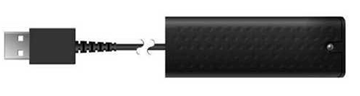
Images may not be exactly as shown.
- Connect the HDMI or component cables to your new wireless set-top box.
- If you have a USB device for your RF remote, plug it into the USB port.
- Wireless set-top boxes do not require a coaxial or Ethernet cable.
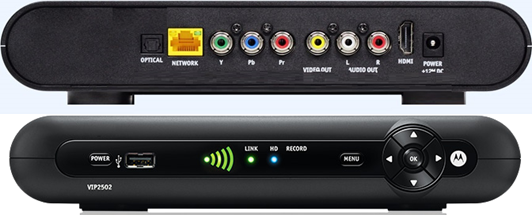
Images may not be exactly as shown. - Ensure your TV is set to the correct input (HDMI1, HDMI2, Video1, etc.).
- Connect the power adapter included in the box of the wireless set-top box to a power outlet. The lights on the front of the set-top box will flash briefly then go out for around one to two minutes.

Images may not be exactly as shown. - Ensure your TV is set to the correct input (HDMI1, HDMI2, Video1, etc.).
- Turn on your TV and wait for the Connect prompt to appear on the TV. Do not press OK at this point.
- Press and hold the WPS button on the HomeHub 3000.

Images may not be exactly as shown. - Wait for the OLED screen on the HomeHub 3000 to say Hold to Connect TV receiver.
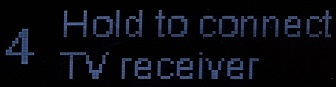
Images may not be exactly as shown. - Continue to hold the button until the five second timer expires and the OLED screen says TV Receiver and displays a countdown timer.
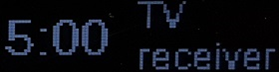
Images may not be exactly as shown. - Within the allotted time, go back to your wireless set-top box and press OK.

Images may not be exactly as shown. - The set-top box will connect to the HomeHub 3000 and restart. You will see a Fibe TV logo on your TV, and a green Wi-Fi signal light on your set-top box when it is ready for use. Press SELECT or OK to watch TV.

Images may not be exactly as shown.
- Disconnect all cables from your current set-top box and connect them to the corresponding connections on your new set-top box.
- How to replace your wired set-top box with a wireless set-top box (VIP2502) if you have a Giga Hub
-
- Disconnect all cables from your current set-top box.
- If you have a USB device plugged into the front of the PVR set-top box for your RF remote, ensure that you transfer it over to the new PVR set-top box.
- Wireless set-top boxes do not require a coaxial or Ethernet cable.
- Do not plug in the old power adapter into the new PVR set-top box.

Images may not be exactly as shown. 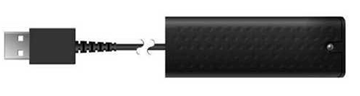
Images may not be exactly as shown.
- Connect the HDMI or component cables to your new wireless set-top box.
- If you have a USB device for your RF remote, plug it into the USB port.
- Wireless set-top boxes do not require a coaxial or Ethernet cable.
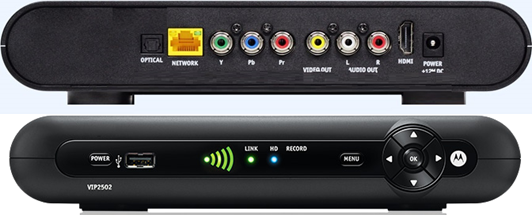
Images may not be exactly as shown.
- Connect the power adapter included in the box of the wireless set-top box to a power outlet. The lights on the front of the set-top box will flash briefly then go out for around one to two minutes.

Images may not be exactly as shown. - Turn on your TV and wait for the Connect prompt to appear on the TV. Do not press OK at this point.
- Ensure your TV is set to the correct input (HDMI1, HDMI2, Video 1, etc.)
- Press the OK button on the Giga Hub.
- Press the down arrow button until "Connect Fibe TV receiver" is highlighted on the LED screen.

Images may not be exactly as shown. - Press the OK button.
- A 5 minute pairing process will be initiated.
- Pressing the OK button again will cancel the pairing process.

Images may not be exactly as shown. - Within the allotted time, go back to your wireless set-top box and press OK.

Images may not be exactly as shown. - The set-top box will connect to the Giga Hub and restart. You will see a Fibe TV logo on your TV, and a green Wi-Fi signal light on your set-top box when it is ready for use. Press SELECT or OK to watch TV.

Images may not be exactly as shown.
- Disconnect all cables from your current set-top box.


