Optimize my Wi-Fi Speed
- What affects Internet Performance
The first step in understanding a Wi-Fi issue is to determine if the problem is with the Internet or your home network.
Internet environment
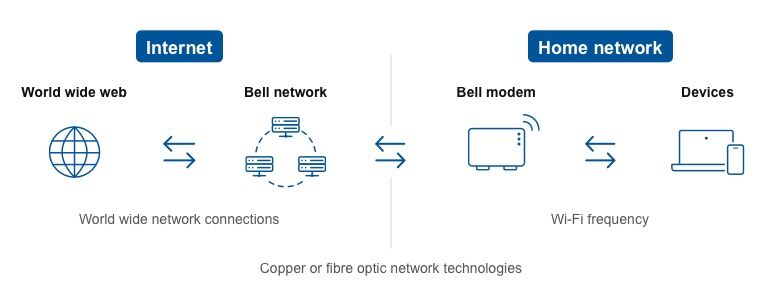
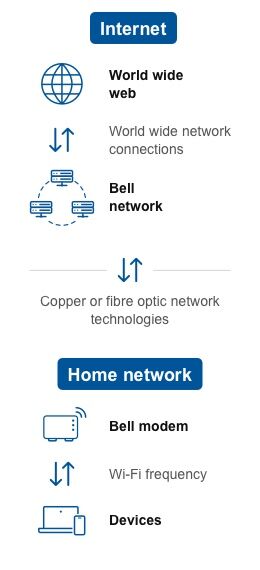
The entire Internet environment is made up of the Internet and the home network. Each has its own performance challenges.
Internet environment
- External Web
The website or server you are trying to access may not be equipped to handle increased traffic or activity. - Bell network
Our newest Fibe technology (fibre to the home) offers the fastest speeds.
Home network issues may include:
- Device age and quality
- Distance from the modem
- Internet package and speed sharing
- Neighbouring Wi-Fi interference
Troubleshooting performance issues
- Running a modem speed test is the quickest way to understand if there is a network problem. If the speed test shows you are getting 100% of the speed your Bell Internet package offers, the network is not the issue.
- Check to see if all websites are slow. If the slow speed is limited to one website, then it’s the website that is experiencing issues, not your Bell Internet service.
- Once you know that the network is not the problem, you can move on to identifying possible issues in your home network.
- External Web
- Device and age quality
Newer devices are able to handle greater speeds over Wi-Fi than older devices. If you are experiencing slower speeds and have an older device, the device might be the cause of the issue.
What you need to know about your device:
The older your device, the slower the speeds it will experience.
Very few devices can support over 500 Mbps speeds on Wi-Fi. Some high-end PCs can achieve over 500 Mbps with a wired connection.
Background apps on mobile devices and programs on computers can hurt performance.
Viruses and malware slow Wi-Fi speeds. Make sure your antivirus software is activated and updated.
How to identify if slow Wi-Fi speed is due to device age and quality
If slow speeds are occurring on a single device, you may be experiencing a device limitation issue.
Expected speeds based on device age and type:
Device type
Age
Max. speed
Computers
Desktops and laptops5+ years old
10 to 50 Mbps
3+ years old
50 to 150 Mbps
1+ years old
150 to 250 Mbps
New
250 to 700 Mbps
Mobile devices
Smartphones and tablets5+ years old
10 to 25 Mbps
3+ years old
25 to 75 Mbps
1+ years old
75 to 200 Mbps
New
200 to 400 Mbps
TV streaming devices
Apple TV, Chromecast3+ years old
25 to 75 Mbps
1+ years old
75 to 150 Mbps
Gaming devices
Xbox One, PlayStation3+ years old
25 to 75 Mbps
1+ years old
75 to 150 Mbps
Smart home devices
Smart thermostats, video camerasMost devices
5 to 50 Mbps
Troubleshooting device limitation issues:
- Run a device speed test near the modem.
- Reboot the device and run the speed test again.
- Compare the speed test results to the table above. If the results are less than expected, run a speed test on a second device near the modem and compare results to the table again. This will tell you if the problem is just with the first device.
- If speeds are slow on just one device, or are on the lower end of the range in the table, try these steps:
- Clear cache
- Update your software
- Run a virus scan
- Remove unused apps
- Toggle the device’s Wi-Fi off and back on
- Distance from the modem
As the Wi-Fi signal travels from the modem, it is affected by distance, obstructions and interference that may slow performance.
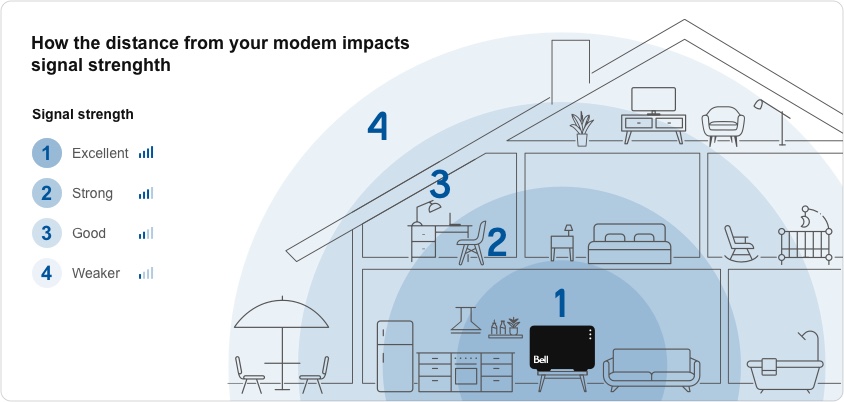
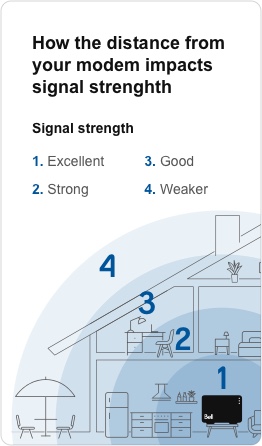
Note:
Wi-Fi speeds can be slowed by obstructions like concrete walls and furniture, and by placing your modem far from connected devices (such as in your basement). Maximum device speeds can only be achieved close to the modem. If a device is farther away from the modem, speeds will be slower.
Identifying slow Wi-Fi speed due to distance from the modem:
- Speed is slow in areas far away from the modem or in particular areas in the home.
- Speed improves as you move closer to the modem.
Troubleshooting distance issues:
- Remove obstructions from around the modem (cabinets, boxes, etc.).
- Run a speed test on a device next to the modem with no other devices running.
- If the speed test results are within the expected range, it’s likely a distance issue.
- If the speed test results are poor, then move on to troubleshooting other possible factors.
- If necessary, you can extend the range of the Wi-Fi signal in your home by adding a signal-boosting device or a Wi-Fi mesh system.
- Internet package and speed sharing
Wi-Fi speeds in your home are affected by your Bell Internet package, as well as the number of devices connected to Wi-Fi. Even using multiple Fibe TV streams or recording many programs at once can impact the speed available to your whole home.
You can experience slower speeds when you have many devices connected at once, since your speed is shared between the devices. This is more noticeable if you have a slower speed Internet package, since there is less speed to be shared. Here’s an example:
1 Gbps Internet package
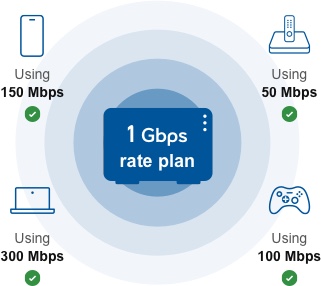
All devices can go as fast as they possibly can when on a faster speed Internet package.
25 Mbps Internet package
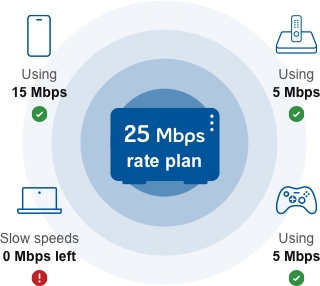
Three devices are consuming all available Internet speed. Any additional devices will perform slowly.
Identifying slow Wi-Fi speed due to a speed sharing issue
- Speeds slow down when more people are in the home or more activities are underway.
- Speeds are slow when multiple devices are connected and trying to access the Internet at the same time.
Troubleshooting speed sharing issues
- Lower the viewing quality of some activities (e.g., stream videos in HD rather than 4K).
- Ensure devices are offline if they are not actively in use.
- Review your Internet package to be sure it offers enough speed for all the connected devices in your home.
- Neighbouring Wi-Fi interference
All Wi-Fi signals compete with each other. Signals from your neighbours using their own connected devices and electronics may slow your Wi-Fi speed.
Most common reasons for interference include:
- High density living areas
Impacts are worse in apartments and condos with several neighbours in all directions. - Peak activity hours
Interference from neighbouring devices is worse during peak hours due to a higher amount of activity. - Older devices
Older devices have a harder time dealing with Wi-Fi interference. - Other electronics
Other electronics in your home can also interfere with your Wi-Fi signal.
Identifying slow Wi-Fi speed due to interference issues
- You live in a multi-dwelling building or townhouse.
- Wi-Fi performance deteriorates during peak hours.
Troubleshooting interference issues
- Turning a device’s Wi-Fi off and on may help it select a frequency with less interference.
- Ensure your modem is not close to other electronics, including electrical panels or major home appliances such as furnaces.
- If possible, move away from walls with neighbours while using Wi-Fi.
- High density living areas
- Signal strength (5 GHz vs 2.4 GHz frequencies)
Your modem may offer two different frequencies for your Wi-Fi signal.
The 5 GHz frequency offers greater speeds than the 2.4 GHz frequency but offers less range and has a harder time dealing with obstacles. The frequency your device should use depends on where in your home you are using it.
Bell modems will attempt to select the best frequency, however, devices ultimately decide the frequency to which they connect. Sometimes devices connect to a frequency that is not suited for where they are being used in your home.

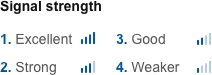
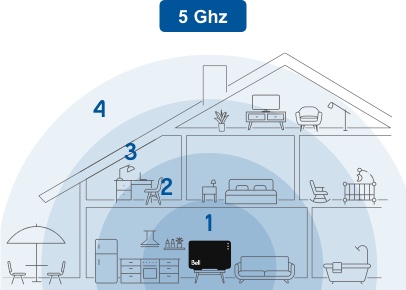
5 GHz is faster than 2.4 GHz but has less range.
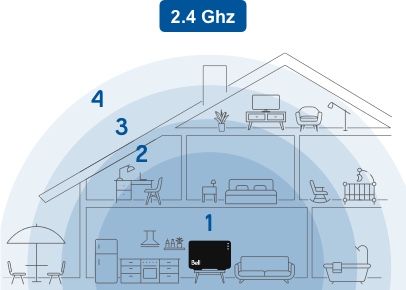
2.4 GHz is slower than 5 GHz but has more range
Troubleshooting signal strength issues
- Turning the device's Wi-Fi off and on may help steer it toward the correct frequency.
- If necessary, you can extend the range of the Wi-Fi signal in your home by adding a signal-boosting device or a Wi-Fi mesh system.
- Testing Internet speeds
A speed test determines the speed of your Internet connection by measuring how fast a file can be sent to a specific server. Usually a speed test calculates the speed you get in both directions: from the Internet to your device (download) and from your device to the Internet (upload).
Differences between a modem speed test and a device speed test
Speed to modem
Speed to the modem indicates how fast information gets to your modem from the Bell network.
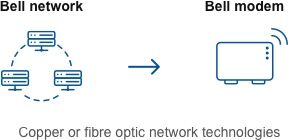
If the result is poor, it means there is an issue with the Bell network or modem.
Speed to device(s)
Speed to a device indicates how fast your device receives information from the modem.
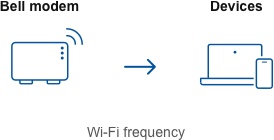
If speed to your devices is slow, there is likely something in your home network affecting your Wi-Fi speed.
Measurements explained
Download speed
Calculated in megabits per second, download speed indicates how fast you are able to receive data to your device.
Example: loading Web pages or streaming videos or music
Upload speed
Calculated in megabits per second, upload speed indicates how fast you are able to send data to the Internet.
Example: Sending files by e-mail or video calling
Latency
Measured in milliseconds, latency is how long it takes data to travel between its source and its destination.
Example: the delay between the moment you enter a webpage address and when the page begins to load
Tips to get the most accurate speed test results
Server location
How close you are to the speed test server will affect the speed you receive. Speed tests use testing servers across Canada and will automatically select the best server based on your location.
Running a speed test
To get the most accurate results, we recommend using the speedtest. If you must conduct your speed test on a website, consider using the Google Chrome browser.
Limit your activity
During the speed test, don’t download or upload files, or surf the Web. If you do, the results will be less accurate and the test might return slower speeds.
For technical support, contact 1 866 301-1942.


