2Wire or pace gateway port forwarding and DMZplus guide
This information will aid you with the port forwarding and DMZplus configuration options of the 2Wire Gateway. It is advisable, if possible, to use the features of the 2Wire Gateway to serve your network. If you need to use your own 3rd party router due to a custom network configuration, the DMZplus feature will allow you to mirror the gateway's public IP on a single IP enabled device on the LAN side of the gateway.
- Accessing the device
- Go to: http://192.168.100.254.
- You can view certain pages without being prompted for a password, however once asked, passwords are as follows:
- 3800, 3801, 5168 RG: Wireless Network Key.
Note:
For help locating your Wireless Network Key, please refer to: What is my Wi-Fi key / password?
- Manually forwarding ports
Many applications require the RG to forward specific firewall ports to specific devices. This ensures that information for that application is getting through the firewall and going to the correct device. To forward ports in the 6.3.7.23 firmware load:
- Navigate to: Settings > Firewall > Applications, Pinholes and DMZ. This will bring up a list of computers connected to the RG and a list of applications which use port forwarding.
-
- Ensure that the application that you are setting up port forwarding for is in the application list. If it is in the list, proceed to step 3. If it is not in the list, you can create a manual entry by selecting Add a new user defined application.
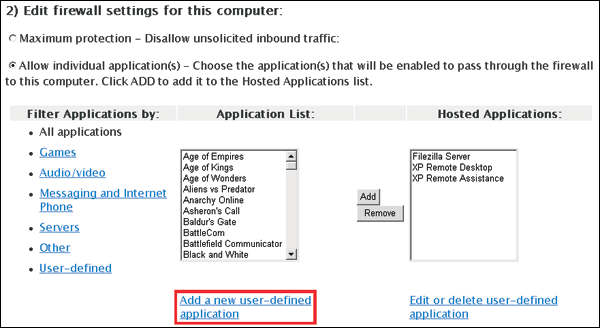
- Fill out the Profile name, Protocol, and Port Range.
- Leave Protocol Timeout blank.
- If the host port differs from the firewall port, specify this in the Map to Host Port section.
- If your application type is shown in the application type list, select it. Otherwise leave it blank.
- Select Add to List. If more port ranges are required, complete steps c-g for that port range.
- Select Back.

- Ensure that the application that you are setting up port forwarding for is in the application list. If it is in the list, proceed to step 3. If it is not in the list, you can create a manual entry by selecting Add a new user defined application.
- Select the computer you want to forward ports to from the list of devices shown. The GUI will identify which computer you have selected.
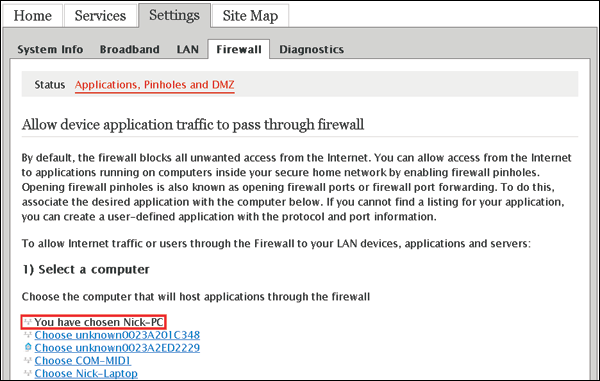
- Select the application again which will use port forwarding and select Add and then Save.
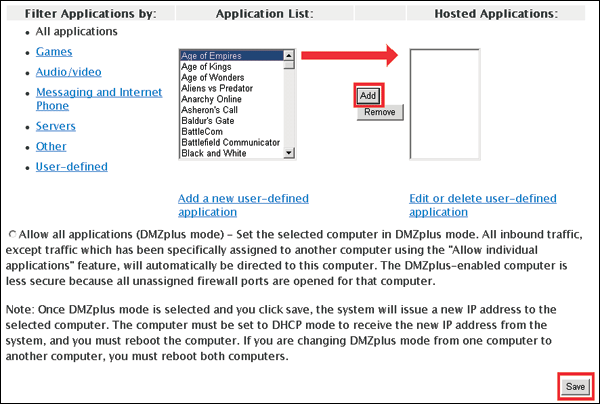
- If you navigate to Settings > Firewall > Status, you should see the port forwarding entry you just created.
- Using the DMZplus feature
In most cases it is advisable to use the features and functionality of the 2Wire Gateway. However, in certain network configurations, you may need to use your own router instead of the 2Wire Gateway. Please contact your network administrator to find out if the DMZplus option is for you.
The DMZplus feature is used to mirror the gateway’s public IP on a single IP enabled device on the LAN side of the gateway. This feature still allows for the Gateway and NAT’ed devices to access the Internet across the same public IP address. To enable this feature:
- Set the WAN Port on your router to DHCP and connect it to the 2Wire Gateway.
- Navigate to: Settings > Firewall > Applications, Pinholes and DMZ. This will bring up a list of computers connected to the RG and a list of applications which use port forwarding.
- Select the router you want to mirror the public IP address to from the list of devices shown (or alternatively enter the LAN IP address of the device).
- Select the DMZplus radio button at the button of the page, and then select the Save button.
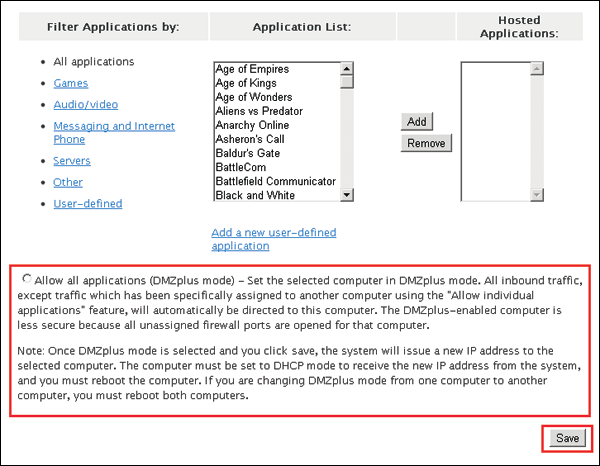
Note:
The port forwarding and DMZplus features are unsupported by Bell MTS. This information is provided as a quick reference guide and cannot be supported by our technical support or on-site support staff. For difficulties with this configuration or with your 3rd party router, please consult your network administrator or the manufacturer for your 3rd party router.


