Modem Initialization Strings (init strings)
- What is an init string and what does it mean to me?
Before your modem software dials a phone number, it initializes (inits) the modem by sending it a series (string) of commands, typically Hayes commands. These commands configure the modem's options for things like error correction, data compression, flow control, and many other parameters. Your modem manual should list the Hayes commands that your modem recognizes, and what effect each command has.
The important thing about modem init strings is that having the right one often makes the difference between connecting and not connecting. Init strings are fairly specific to each modem. The string that made your friend's modem fly may not work at all for your modem.
Not all programs use simple init strings. Some use settings files, such as Windows .inf files, Mac CCL modem scripts, etc.
- What is the Hayes command set?
The set of strings and conventions were developed by the Hayes Company (one of the very early modem manufacturing firms), and became a de-facto standard for subsequent manufacturers. These strings are either original or derived from the original Hayes modem set. For many years Hayes modems have been the standard. As the players in the field increased, for reasons of being "compatible", they adhered to most of the Hayes commands (similar to IBM compatibility for PCs, and Epson compatibility to printers).
- What is an example of an init string?
E0Q0S0=0V1X1
The init string syntax is usually a combination of alpha-numeric characters combined with symbols such as ampersand(&) and equal(=) signs. In some cases, additional symbols may be used including but not limited to: percentage(%), addition(+) and quotation(").
(ie. AT&F1&R2%7=60)
- Where can I find an init string for my modem?
Here are links to web sites that have initialization strings for most modem manufacturers and models:
- http://www.modemhelp.org (Opens new window)
- Settings for Windows 8
- From the Start Screen, click the Desktop icon.
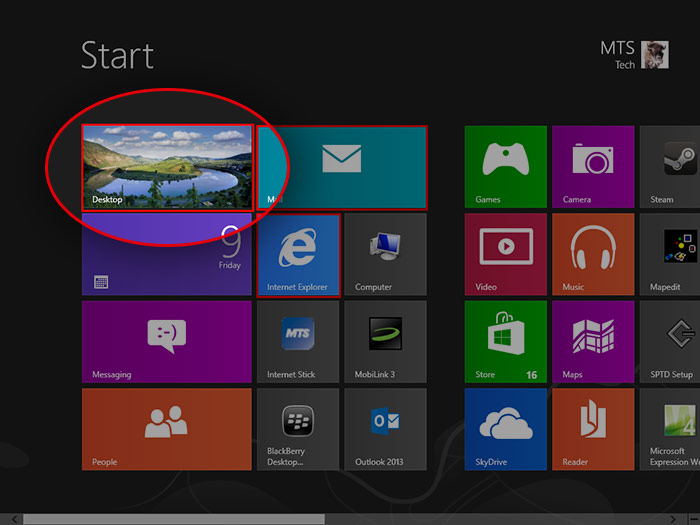
- With your mouse hover on the upper right corner of the screen.
- Click Settings(the gear icon).

- Click PC Info.
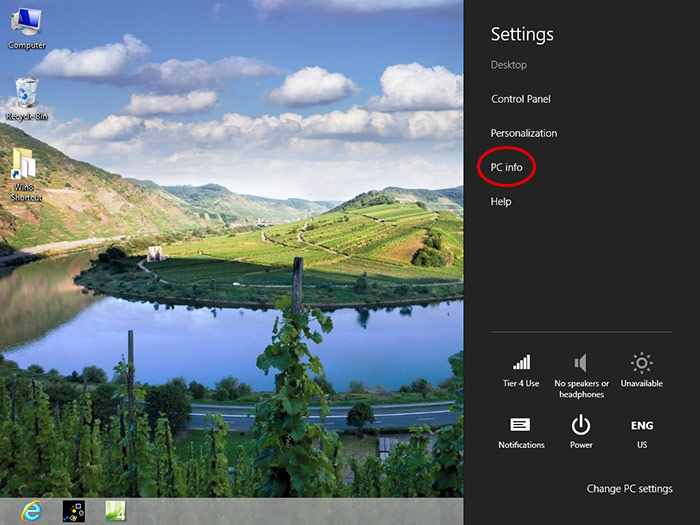
- Click Device Manager.
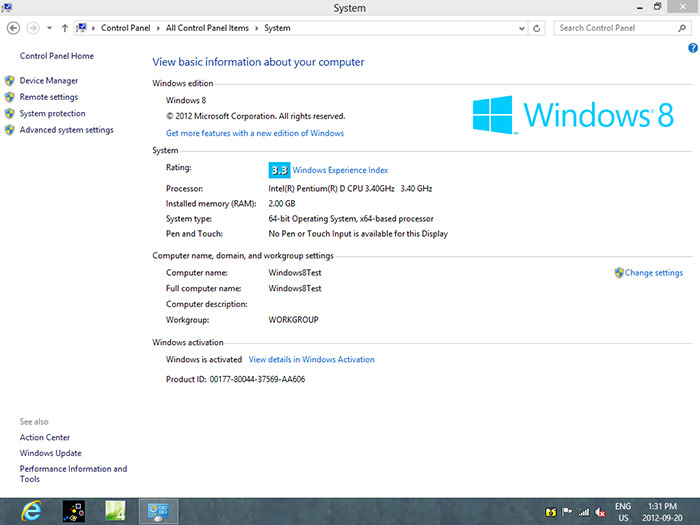
- Expand the Modems section by clicking the arrow on its left.
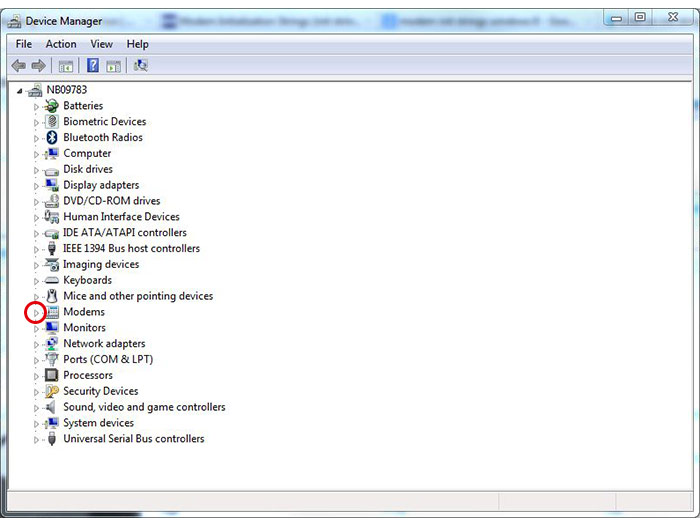
- Right click your dial-up modem and click Properties.
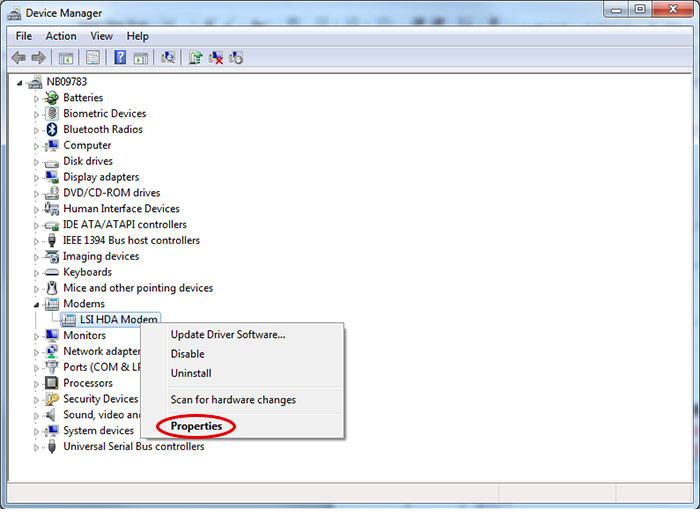
- Click Advanced.
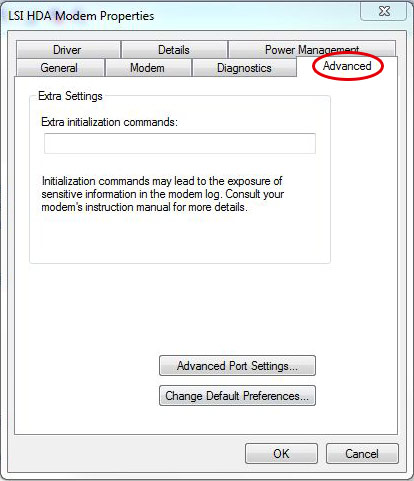
- In the Extra initialization commands field, enter the appropriate init string and click OK.
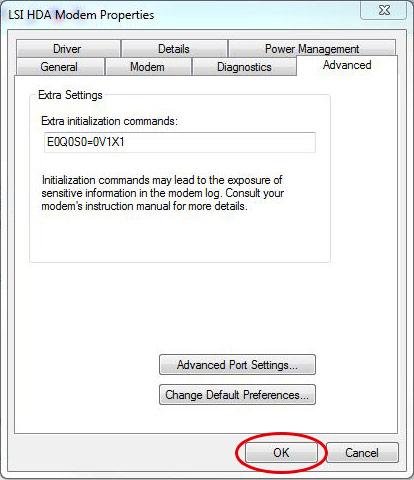
- From the Start Screen, click the Desktop icon.
- Settings for Windows 7
- Click the Start button.
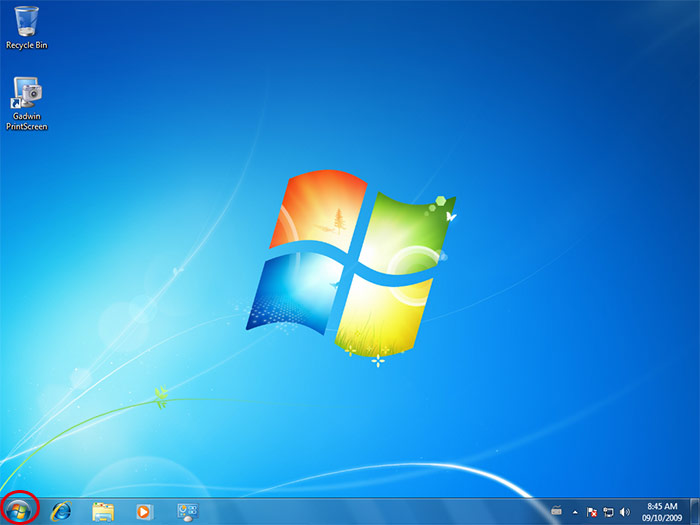
- Click Control Panel.
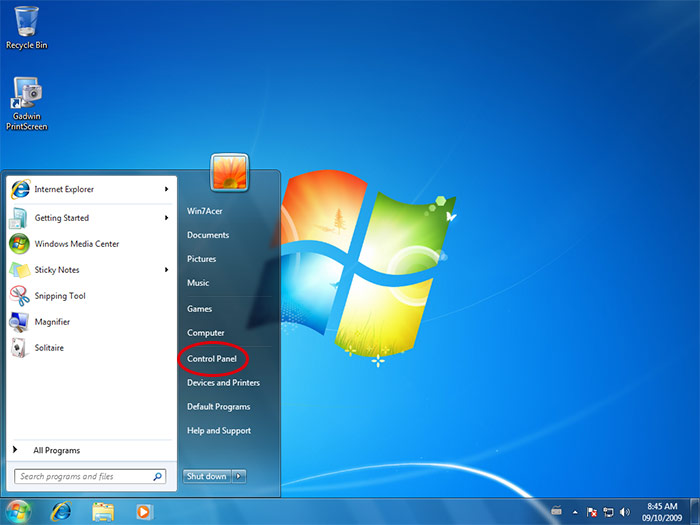
- Click Hardware and Sound.
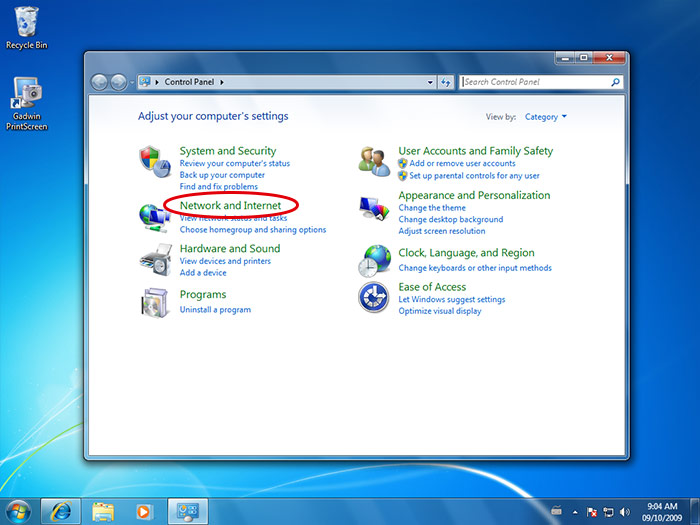
- Click Device Manager.
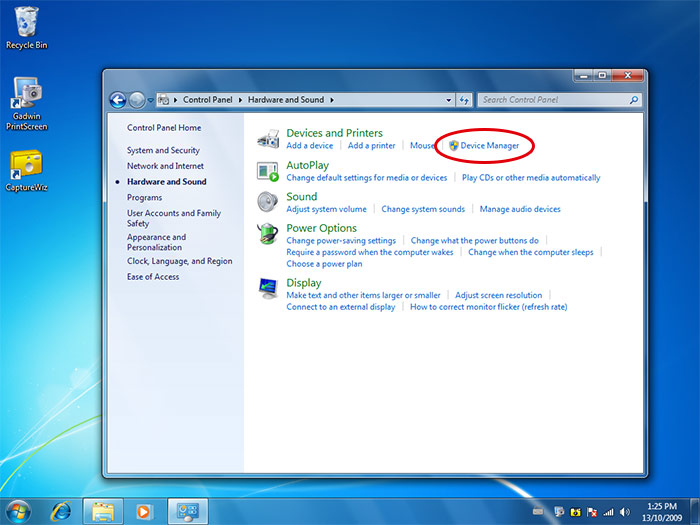
- Expand the Modems section by clicking the arrow on its left.
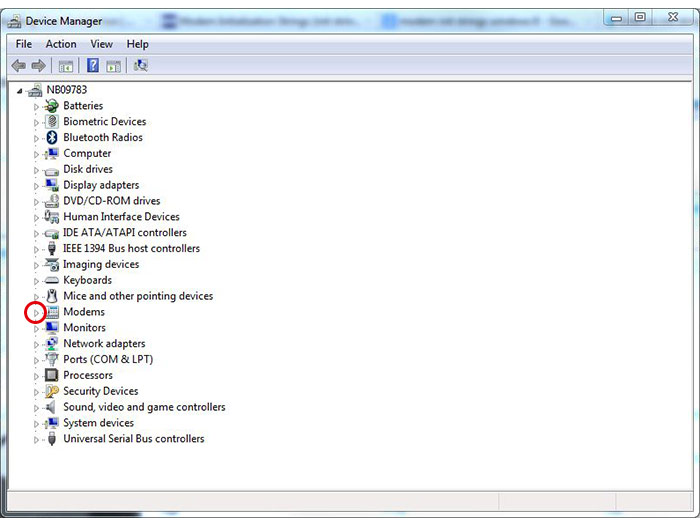
- Right click your dial-up modem and click Properties.
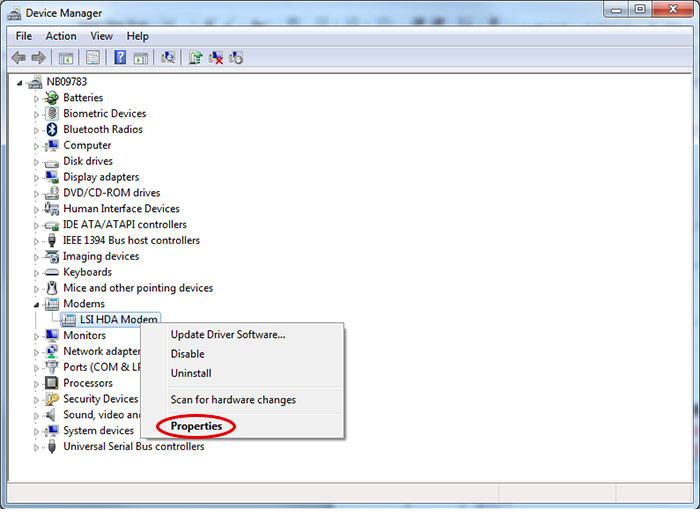
- Click Advanced.
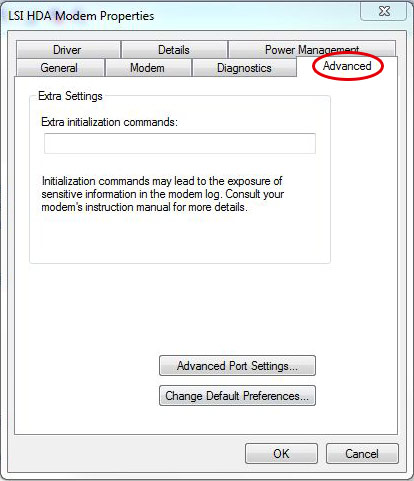
- In the Extra initialization commands field, enter the appropriate init string and click OK.
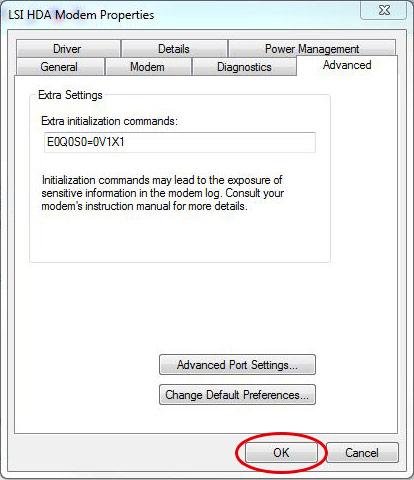
- Click the Start button.


